Tutorials this week will discuss the effect of metal or chrome, about how to effect metal letters that can be done by photoshop, hopefully this article can be useful and increase your knowledge in understanding software photoshop
1. Create a new file with photoshop, choose the text tool, and then make any posts on a new file.

2. Choose the menu Layer> Rasterize> Type *)
3. Select the menu Filter> Stylize> Emboss (the settings can be adjusted to your taste)
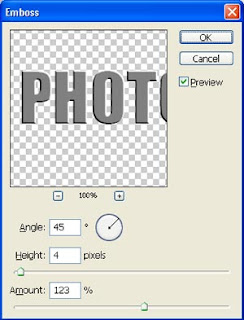
4. Select the menu Filter> Artistic> Plastic Warp (the settings can be adjusted to your taste)
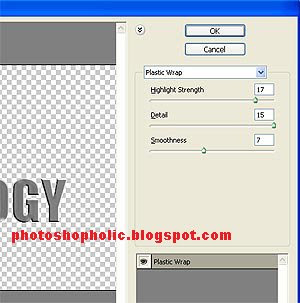
5. Change the color contrast by using the menu Image> adjustment> curves (Ctrl + M). Create a kurva images such as the following tutorial.
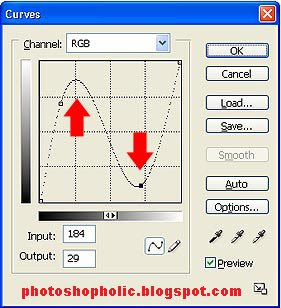
6. Repeat with the color curves kurva this form with a slightly different from the previous.
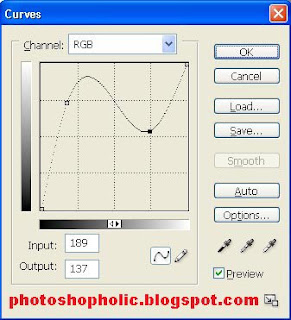
7. The result will look like the picture below, give a black background so that the effect of the metal stronger. If you want the effect of metal color, the color can be done by selecting the menu
Image> adjustment> hue / saturation.
Click the Colorize option, and set the value of Hue, and its saturation.

Tutorial Photohop, Create Wallpaper
Resizing an image using Photoshopr
Change the color images with Photoshop
Create Photo glamorous
Make effects Godzilla
Source: mbahdewo.com (with translation)
1. Create a new file with photoshop, choose the text tool, and then make any posts on a new file.

2. Choose the menu Layer> Rasterize> Type *)
3. Select the menu Filter> Stylize> Emboss (the settings can be adjusted to your taste)
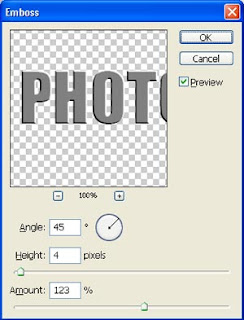
4. Select the menu Filter> Artistic> Plastic Warp (the settings can be adjusted to your taste)
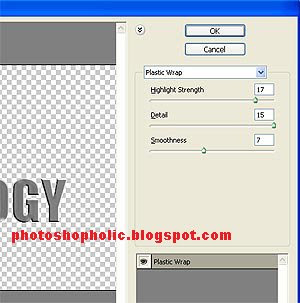
5. Change the color contrast by using the menu Image> adjustment> curves (Ctrl + M). Create a kurva images such as the following tutorial.
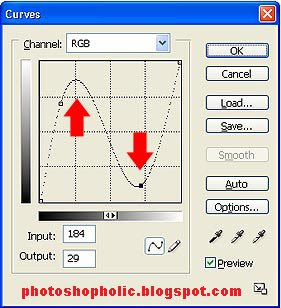
6. Repeat with the color curves kurva this form with a slightly different from the previous.
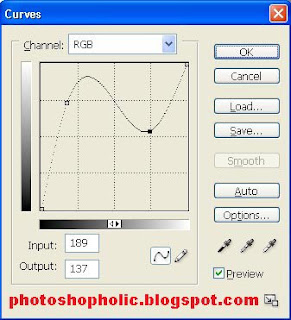
7. The result will look like the picture below, give a black background so that the effect of the metal stronger. If you want the effect of metal color, the color can be done by selecting the menu
Image> adjustment> hue / saturation.
Click the Colorize option, and set the value of Hue, and its saturation.

Tutorial Photohop, Create Wallpaper
Resizing an image using Photoshopr
Change the color images with Photoshop
Create Photo glamorous
Make effects Godzilla
Source: mbahdewo.com (with translation)



0 komentar:
Posting Komentar