Photoshop color conversion with the features that are easy and quick to use with Variations (Image> adjustment> variation). This technique is used to learn photoshop initial level, process colors with just point and click.
To facilitate direct learning course we practice.

2. select the menu Image> adjustment> Variations. Then the dialog box will appear like the picture below.
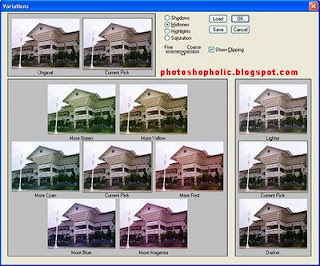
*Shadow, is used to set the colors dark
*Midtone, used to set the color of the mid -
*Highlights, used to set the color of the light
*Saturation, is used to set the intensity of the color hue
*Fine and coarse, used to set the intensity of the color conversion
*Show Clipping used to display the section affected by the color conversion
To restore the original color image Click on the thumbnail image that is called Original. Or by pressing the Alt key on your keyboard while clicking the button Cancel.
clarify the color with Photoshop
Become advanced Photoshop
Different colors with Photoshop.
Photoshop Work Area.
Tools Photoshop part 2
Source: www.mbahdewo.com (with translation)



0 komentar:
Posting Komentar