1. Open new files, and content of the image set as below
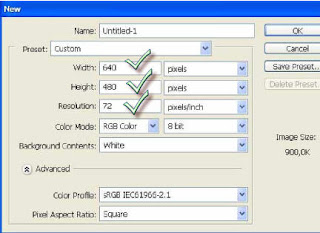
2. Then make a box with rectangular marquee tool (M on the Shortcut keyboard), click on the layer (new> layer) or the NEW layer in the layer palette.
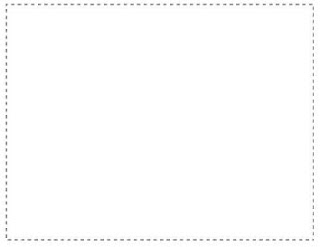
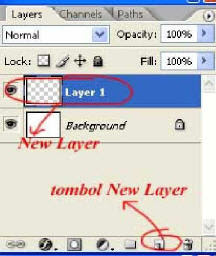
3. Selection on the layer 1,. select the gradient tool in the toolbox, select the linear gradient tool option bar
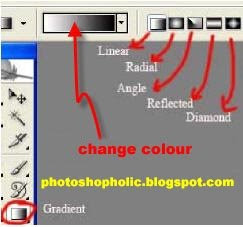
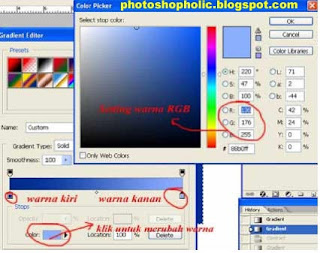
5. Being the color gradient
left: R: 0 G: 47 B: 140
right: R: 136 G: 176 B: 255
Click the reserve option in the tool bar
Click drag ago from the top left corner of selection box to the lower right corner.
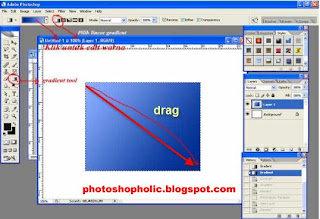
6. While the results seem to be like this
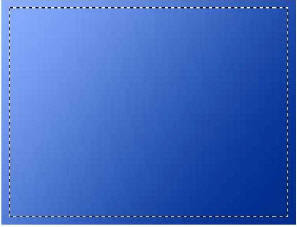
3. With the box still selected, click Select (modify -> contract.)
Fill contract value to 10 px.
then click the gradient tool. With the same color right corner click down and drag the top left corner.
press ctrl + D to remove the selection.
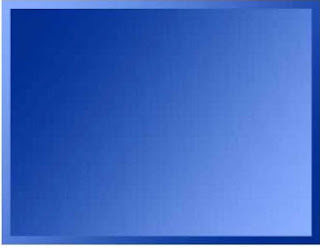
Done ....
Creating Shadows (glass floor)
Photoshop Tools
clarify the color with Photoshop
Become advanced Photoshop
Different colors with Photoshop.
Photoshop Work Area.
Source: ilmuphotoshop.com



0 komentar:
Posting Komentar