Previous akan me explain the definition of Brush, Brush is a tool in Photoshop that are able to use for making images that diverse. By default brush tool available in photoshop but we also always make your own brush, we can also take advantage of search engines such as google to search for Photoshop brushes.
Position of brush file is generally located in this location on your computer:
C: \ Program Files \ Adobe \ PhotoShop VERSION \ Presets \ brushes \ Adobe Photoshop Only
or
C: \ Program Files \ Adobe \ PhotoShop VERSION \ Presets \ brushes
For example, in Photoshop version 7:
C: \ Program Files \ Adobe \ Photoshop 7.0 \ Presets \ brushes \ Adobe Photoshop Only
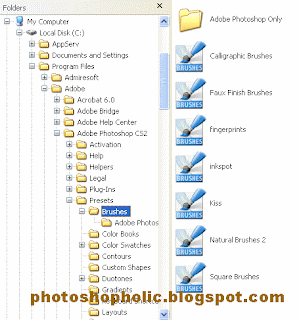
New brush file you can save anywhere, I use the brush that you install a new program is to open Photoshop, then select the Brush Tool. After that, the option bar will appear a small triangle icon (if you directed that mouse pointer, the name will appear: Click to open preset Brush Picker). Click on the icon.
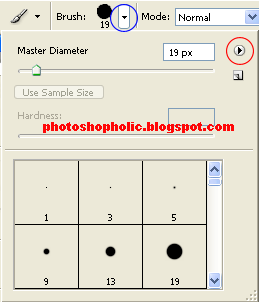
Then the option will appear, Click on the icon that I marked red on the image above
On the menu that appears, click on the Load brushes. Then find the new brush file. The file is usually berekstension. Abr. Once found, click the name of the file and click Load. Brush akan already appear on the collection of a preset brush, used to live on your images.
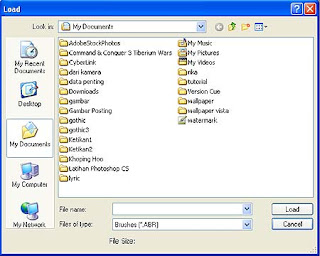
Brush from the color that will appear in the image is a foreground color, but also can be a combination of foreground and background colors at once.
Changing Seasons With Photoshop
Creating Shadows (glass floor)
Photoshop Tools
clarify the color with Photoshop
Become advanced Photoshop
Different colors with Photoshop.
Photoshop Work Area.
Tools Photoshop part 2
source: www.mbahdewo.com (with translation)



0 komentar:
Posting Komentar